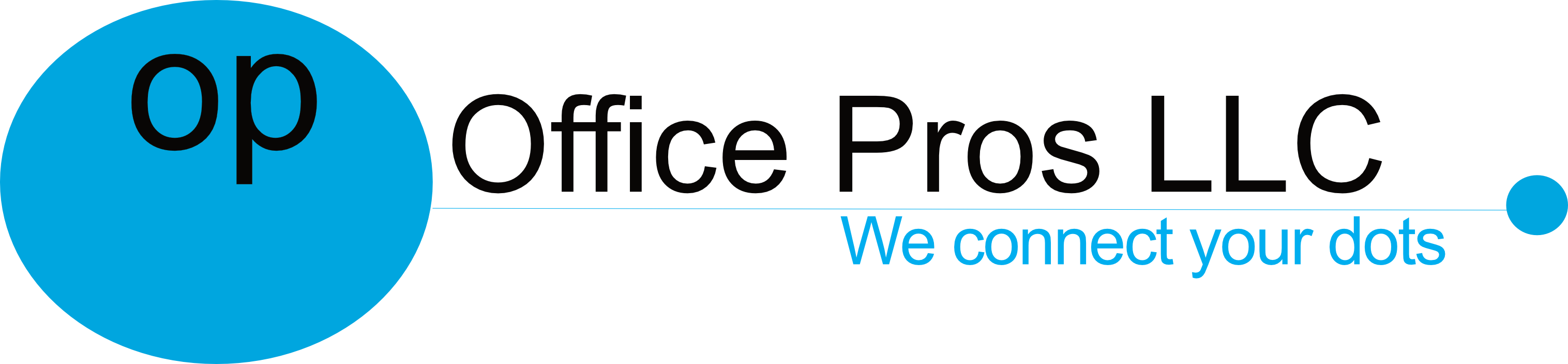Office365 Transition
I’ve just migrated to Office 365. What changes should I expect?
The first thing that you will notice if you’ve been using OWA Exchange and have just migrated to Office 365 is that the login process is different. That means that if you have been using OWA (Outlook Web Access) you need to use the Office 365 Login link rather than owa…
The second change you will notice, especially if you use OWA, is that the Web client uses the style and conventions of Office 2013 whereas OWA (on premise Exchange) probably used the style and conventions of Office 2010.
Is there anything I have to do?
If you’ve been using Outlook, you’ll need to give Outlook the opportunity to discover that your account is now in the cloud. If this does not happen automatically (you start Outlook and don’t see any new mail), go to File/Account Settings, select your Exchange account and click the “Repair” button.
If Outlook enters “offline” mode, go to the Send/Receive tab and click Work Offline (to toggle it off). When Outlook is online, it says Connected to Microsoft Exchange at the bottom of the window; when offline, it says Working Offline.
When you were migrated, you should have received a message advising you about the features of your Exchange account that you may have to re-create after migration:
- filters
- rules
- forwarding orders
- groups and contacts (if they were created explicitly as @exchange.uci.edu)
- delegate rights
What happened to my shared calendars?
There will be a period of time during which some Exchange users have moved to the cloud, and others are still using the Exchange service. At the time your account is moved, most of the configurations you have made to your account will move with you, but shared calendars do not. You may need to go through the process of sharing your calendar with your collaborators again, or requesting them to share with you.