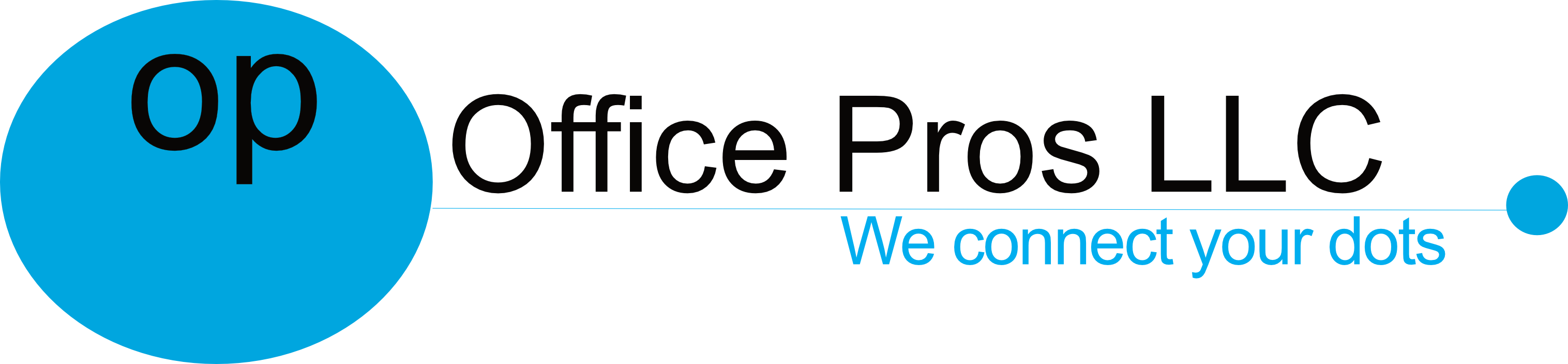Fix: 550 5.7.520 Access denied, Your organization does not allow external forwarding.
If an email user gets this message when they are forwarding from their Microsoft 365 email account here you have to add an Outgoing Anti-Spam Policy to allow forwarding. If you are unable to add a policy and it says to Enable-OrganizationCustomization do the following steps to get it to work. You need to be a Microsoft 365 tenant Global Administrator or similar at Exchange/Security level to do this. Many online instructions on fixing this issue left out the Import-Module -Name ExchangeOnlineManagement and fail.
- Download and install the latest Powershell (version 7.2.4 at time of this writing). The MSI package is the easiest for most users.
https://docs.microsoft.com/en-us/powershell/scripting/install/installing-powershell-on-windows - Type Powershell in Windows search and click the “Run As Administrator” or right-mouse click the application in the program list and select “Run As Administrator”
- Run
Install-Module -name ExchangeOnlineManagement - Run
Import-Module -Name ExchangeOnlineManagement - Run
Connect-ExchangeOnline -UserPrincipalName User@Domain.com
(use the Global Administrator login/email address for User@Domain.com address) - Run
Enable-OrganizationCustomization.
PowerShell 7.2.4
Copyright (c) Microsoft Corporation.
https://aka.ms/powershell
Type 'help' to get help.
PS C:\Windows\System32> Install-Module -name ExchangeOnlineManagement
Untrusted repository
You are installing the modules from an untrusted repository. If you trust this repository, change its
InstallationPolicy value by running the Set-PSRepository cmdlet. Are you sure you want to install the modules from
'PSGallery'?
[Y] Yes [A] Yes to All [N] No [L] No to All [S] Suspend [?] Help (default is "N"): A
PS C:\Windows\System32> Import-Module -name ExchangeOnlineManagement
PS C:\Windows\System32> Connect-ExchangeOnline -UserPrincipalName admin@domain.com
PS C:\Windows\System32> Enable-OrganizationCustomization
PS C:\Windows\System32> If there is no error with any of the commands you should have now enabled Organization Customization and you can add a outgoing Anti-Spam Policy.
- Add a outgoing Anti-Spam Policy through Admin/Security Center/Policies and Rules/Threat Policies/Anti Spam or going to https://security.microsoft.com/antispam.
- Click Create Policy then Outbound then select and Name like Mail Forwarding, then click Next button.
- Add a user or group by typing the name which it will then autofill then click Next button.
- In the next window scroll to Automatic forwarding rules click drop down and select On- Forwarding is enabled then click the Next
- Review and then click Next to commit
If you haven’t setup a email forwarding for that user or group you can go to Admin/Users/Active Users/Username then click on Mail and then Manage Email Forwarding to set it up.