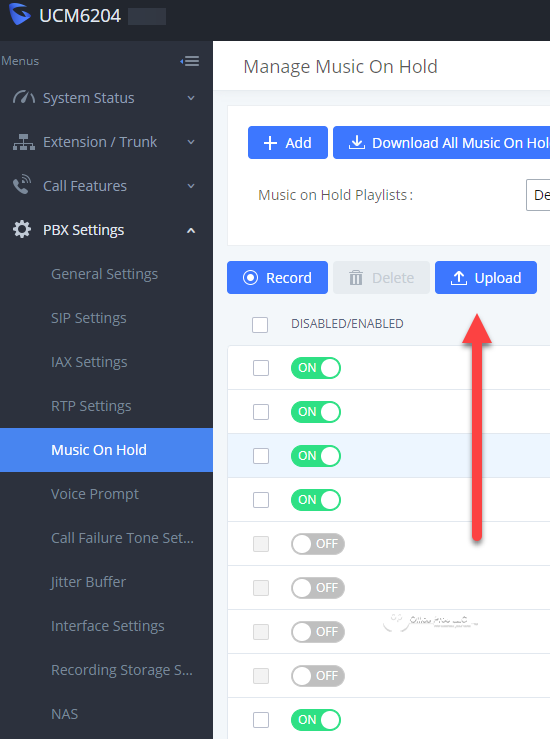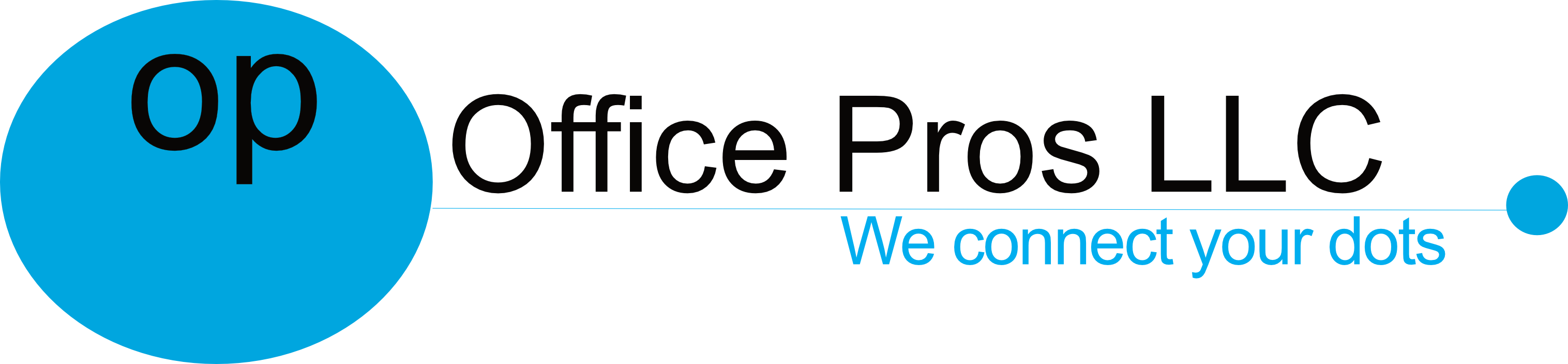How to create your own Music on Hold (MOH) for the Grandstream UCM IP PBX
This article is about how to make a music on hold file compatible with the Grandstream UCM6104, UCM6104, UCM6202, UCM6204, UCM6208 and the UCM6510 IP PBX solutions using the free, open source Audacity audio software.
The Grandstream UCM series of devices requires all Music on Hold to be:
- Mono
- 8,000 Hz
- PCM (Signed)
- 16-bits
- WAV (You can upload MP3 but it is transcoded to WAV)
- Under 5 MB in size or 30 MB compressed as .tar/.tgz/tar.gz.
- File names can only contain letter, numbers, or special characters -_. (No spaces!)
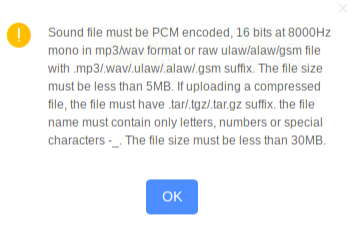
Here’s a quick guide on how to do it.
Download and install the latest Audacity audio editor. As of this writing it was version 2.3.3 and versions are available for Mac, Windows and Linux.
- Open Audacity then File, then Open.. then select the audio file to convert. After opening file, in the lower left hand corner select a Project Rate (Hz) of 8,000. Go to Tracks, then Mix, then select Mix Stereo down to Mono. This applies if you have a stereo recording and there are 2 channels. WARNING: DO NOT USE COPYRIGHTED MUSIC FOR YOUR HOLD MUSIC UNLESS YOU HAVE PERMISSION.
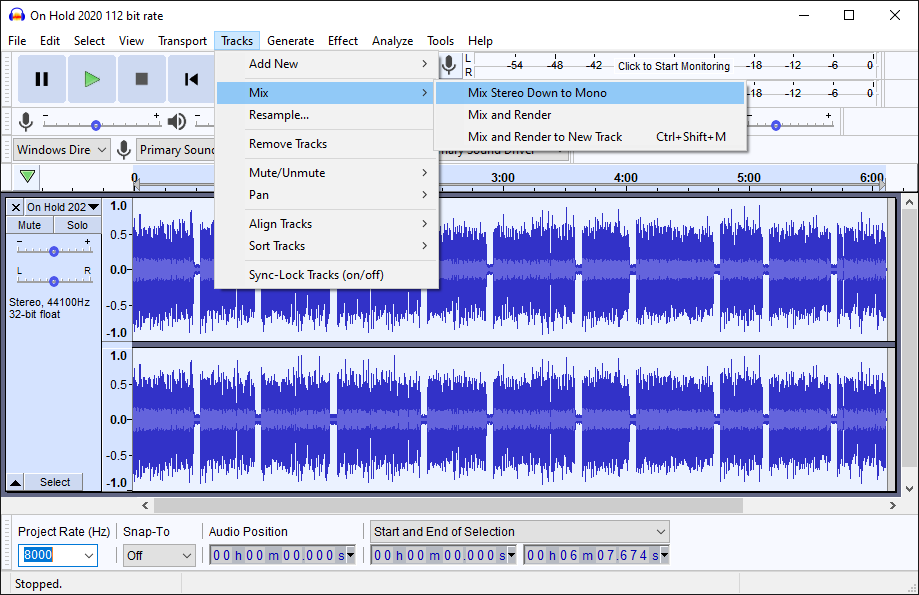
- Now that there is only a single (1) channel go to View, then Mixer Board…
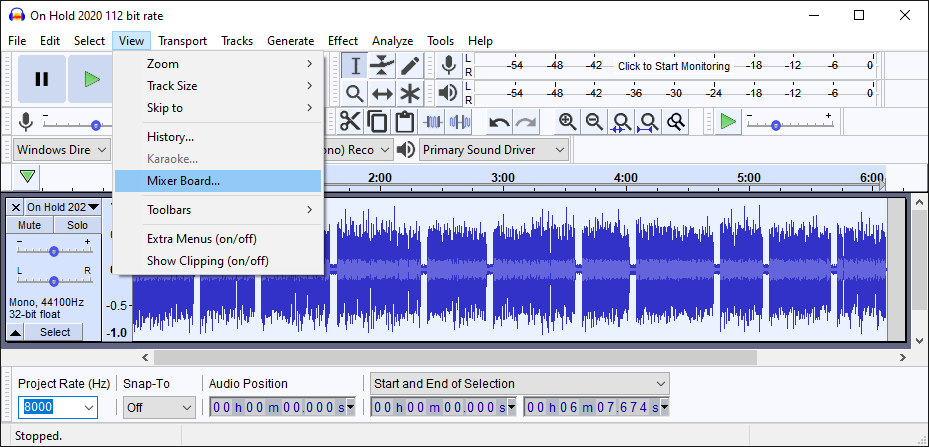
- Next Adjust the volume of the of the Music On Hold with the mixer. Make it so that the peak (highest sound) is around -10db (Grandstream original MOH level – quite loud) to -20db (quiet). In our experience -15db peak seems to be the best for voiceover with music and -20 for just hold music. Do this by clicking the Play button (#1) on the main Audacity application and then adjusting the mixer slider (#2) up (gain) or down (loss) so that the purple peak stays around the -15db (#3) while playing the loudest parts of the audio file. You may have to start and stop often to accomplish this.
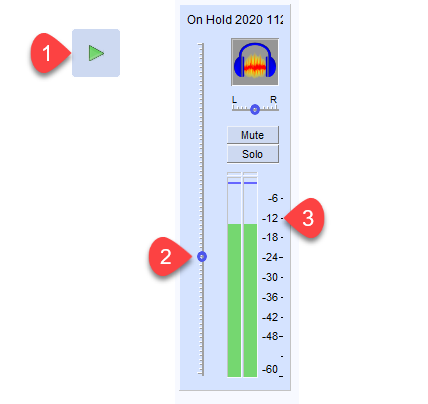
- Now you are ready to export the Music on Hold. Go to File, then Export, then Export Audio…. . in the Save as Type select Other uncompressed files .
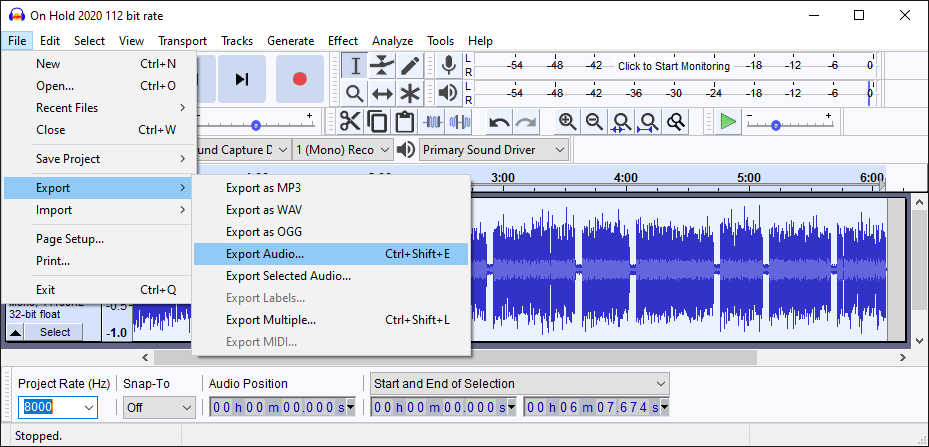
- In the Format Options select WAV (Microsoft) for Header: and Signed 16-bit PCM for the Encoding: and save your file. Make sure the file is under 5MB in size when you are done saving it. If it is not you will have to split the file. Remember, no spaces in the file name or any other special characters besides a dash (-) or underscore(_).
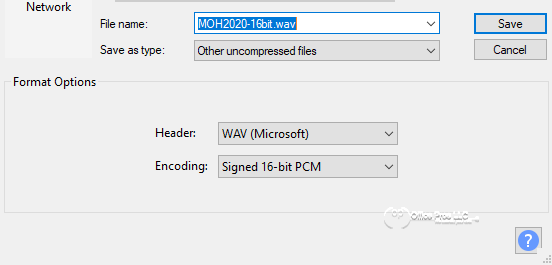
If your saved file is over 5MB you will have to split it.
Find Audacity file splitting details here: https://manual.audacityteam.org/man/splitting_a_recording_into_separate_tracks.html - You can now log into the UCM IP PBX and upload your saved file/s by selecting PBX Settings, then Music on Hold and click the Upload button. Make sure it’s Enabled and your callers can now enjoy your new MOH. Call and get put on hold to test. If you found Audacity or this article to be helpful please consider a donation to Audacity.